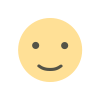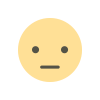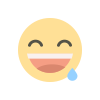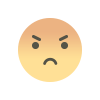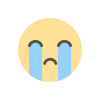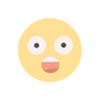MetaTrader 5 for Mobile: How to Trade on the Go
MetaTrader 5

In today’s fast-paced world, traders no longer have to be tied to their desktops to stay on top of market movements. With mobile trading, you can manage your trades, analyze charts, and execute orders anytime, anywhere. MetaTrader 5 has made mobile trading seamless, offering a powerful app that provides the same core functionalities as the desktop version. Whether you're commuting, traveling, or simply away from your workstation, MetaTrader 5 for mobile ensures you never miss a trading opportunity.
With intuitive navigation, real-time data, and full trading capabilities, the MT5 mobile app is a must-have for both beginners and experienced traders. Let’s explore how to get started and maximize your mobile trading experience.
Getting Started with MetaTrader 5 Mobile
Before you begin trading on the go, you’ll need to download and set up the MetaTrader 5 app. Here’s how:
- Download the App – The MT5 mobile app is available for both iOS and Android devices. Simply search for "MetaTrader 5" in the App Store or Google Play and install it.
- Log in to Your Trading Account – After installation, open the app and log in using your broker’s credentials. If you’re new, you can create a demo or live trading account directly within the app.
- Customize Your Workspace – Set up your preferred instruments, adjust chart settings, and enable notifications for market updates.
Once your account is set up, you’re ready to trade from anywhere with just a few taps on your screen.
Key Features of MetaTrader 5 Mobile
The mobile version of MetaTrader 5 comes packed with features that make trading effortless, even when you’re away from your computer.
- Real-Time Quotes – View live price updates for forex, stocks, commodities, and cryptocurrencies.
- Advanced Charting Tools – Analyze price movements with multiple chart types, timeframes, and over 30 technical indicators.
- One-Tap Trading – Execute market and pending orders instantly with just a tap.
- Push Notifications – Stay informed about market movements, price alerts, and trade execution updates.
- Account Management – Monitor your balance, margin levels, and trade history with ease.
How to Trade on the Go with MetaTrader 5
Trading on mobile is straightforward with MetaTrader 5, whether you’re placing a quick market order or managing multiple trades. Here’s how to navigate the app efficiently:
Placing a Trade
- Open the “Quotes” tab and select the asset you want to trade.
- Tap on “Trade” to open the order window.
- Choose the order type (Market, Limit, Stop, etc.), set the trade size, and configure stop-loss/take-profit levels.
- Tap “Buy” or “Sell” to execute your trade.
Managing Open Positions
- Go to the “Trade” tab to view your current positions.
- Modify stop-loss and take-profit levels by tapping on an active trade.
- Close a trade manually by selecting the position and tapping “Close.”
With the MetaTrader 5 mobile app, trading on the go has never been easier. The app brings powerful tools to your fingertips, allowing you to stay connected to the markets wherever you are. Whether you need to analyze charts, place trades, or manage risk, MT5 mobile provides all the essential features for a seamless trading experience.
If you’re looking for convenience and flexibility in your trading, downloading MetaTrader 5 on your mobile device is a smart move. Stay ahead of the markets and never miss an opportunity—no matter where life takes you!
What's Your Reaction?